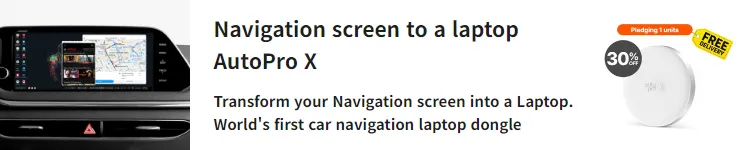The June Feature Drop continues to roll out through a series of app updates. Pixel Camera 9.4 brings manual lens section to the Pixel 6/7 Pro and Fold, as well as other tweaks.
Like on the Pixel 8 Pro, Google’s two other premium phones and foldable now let you choose one of the three rear lenses for a shot. Tap the settings gear in the bottom-left corner (or swipe up) for Photo Settings. You’ll find a new “Pro” tab next to “General” with Lens Selection: Auto or Manual.
(Despite the tab’s name, these aren’t the “Pro controls” introduced on the Pixel 8 Pro that let you adjust Focus, Shutter Speed, and ISO.)
The zoom pill above the shutter button gets replaced by Ultra Wide, Wide, and Telephoto. Pinch in/out to zoom when this manual mode is enabled. Google will default to W when you open the app later.


Pixel 7 Pro
Another change sees Pixel Camera move the RAW / JPEG picker to the Pro tab. It was previously buried in Settings > Advanced. This makes switching much easier when you want to professionally edit the shot later. Compared to the 8 Pro, you do not get the Resolution preference: 12MP or 50MP.
This update presumably brings the HDR+ Improved Frame Selection to the Pixel 6+, including Fold and Tablet:
HDR+ is now better about identifying the best moment from your photo in HDR+ with just a single shutter press. It’s smarter about which base frame it selects to produce the multi-frame merged image, looking at criteria such as open eyes and smiling subjects.

Version 9.4.103.641377609.23 of Pixel Camera is still rolling out via the Play Store. It joins the other June Feature Drop-adjacent app and server-side updates in recent days:
As of Friday, Android 14 QPR3 is not yet widely rolled out.
FTC: We use income earning auto affiliate links. More.