)
iPhone 16 series with Apple Intelligence
Apple has released the fifth developer beta for the iOS 18.1 operating system, which brings Apple Intelligence features to eligible iPhones. Following the release of the first public beta of iOS 18.1 last week, the developer beta five introduces new artificial intelligence-powered features and several notable changes to the Control Centre, according to a report by Gadget 360.
iOS 18.1 developer beta 5: What’s new
Currently available only for developers for testing, the new iOS 18.1 developer beta five introduces significant changes with Apple Intelligence:
Apple Intelligence in Messages
With iOS 18.1 developer beta five, Apple has reportedly integrated Apple Intelligence into the Messages app. Beta testers are now receiving AI-generated summaries of unread messages in each conversation.
Apple Intelligence option in Notes
The fifth developer beta of iOS 18.1 has added a dedicated option for Apple Intelligence in the Notes app. The new “Writing Tool” button on the floating menu allows users to access AI tools such as Proofread and Rewrite without needing to select text.
Changes to Control Centre
Apple has introduced new connectivity toggles to the Control Centre in the fifth developer beta of iOS 18.1. The new options include dedicated Wi-Fi and VPN toggles.
RCS messaging
Reports indicate that Apple has expanded the availability of RCS (Rich Communication Services) messaging to include more network providers in the US and Europe.
iOS 18.1 public beta: Details
Last week, Apple released the first public beta version of iOS 18.1, bringing Apple Intelligence to more users. However, to access the new Apple Intelligence tools, users enrolled in the public beta program must join a waitlist.
iOS 18.1 Public Beta 1: How to Download and Install
-
Sign up for the public beta on Apple’s website -
On your iPhone, go to Settings > General > Software Update. -
Tap on the Beta Updates option and select iOS 18.1 Public Beta. -
Return to the Software Update page and wait for the download to appear. -
Agree to Apple terms and initiate the download process. -
Installation will begin after the download completes.
iOS 18.1 Public Beta 1: How to join the waitlist for Apple Intelligence
-
Download and install the iOS 18.1 public beta on an eligible iPhone. -
Open the Settings app and navigate to Apple Intelligence and Siri. -
Tap on Join the Apple Intelligence Waitlist. -
Select Join Waitlist on the pop-up. -
Once granted access, enable the Apple Intelligence feature in Settings.
Eligible iPhones for Apple Intelligence
-
iPhone 15 Pro -
iPhone 15 Pro Max -
iPhone 16 -
iPhone 16 Plus -
iPhone 16 Pro -
iPhone 16 Pro Max
First Published: Sep 24 2024 | 2:33 PM IST





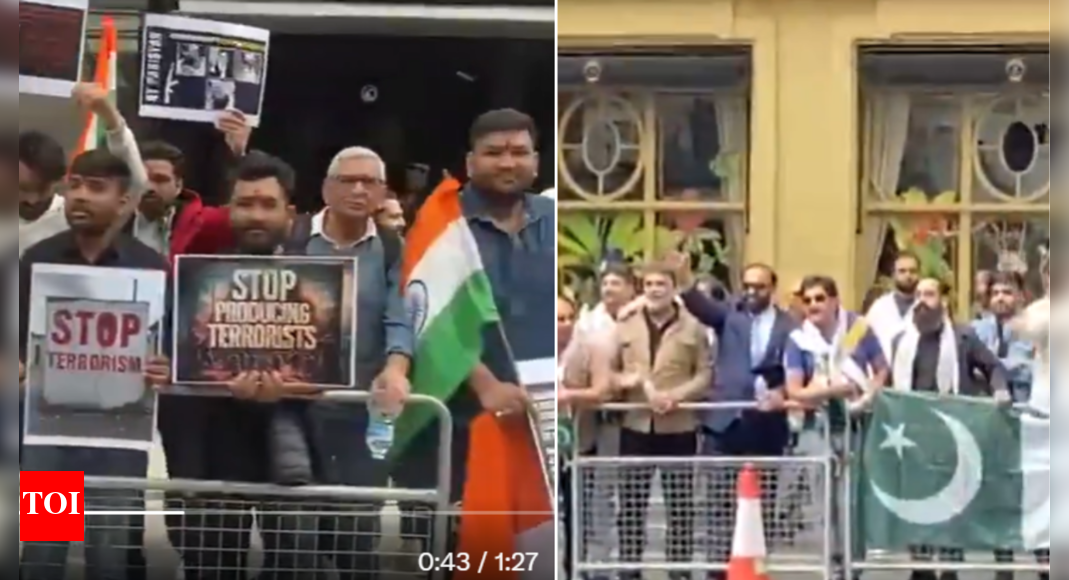




![Best Weight Loss Supplements [2022-23] New Reports!](https://technologytangle.com/wp-content/uploads/2022/12/p1-1170962-1670840878.png)




