If you are tired of seeing the same thing every time you glance at your smartphone, the best way to get that sense of newness is by changing your wallpaper. It’s mostly a simple task but still requires some effort from your end. The smarter way to get it done would be to let your smartphone do it for you. Yes, using a couple of methods, you can get your phone to switch your wallpaper based on the time of the day or the theme you’re using. We’ve detailed how you can do this below.
Change wallpaper according to time
Powered by the popular photography website Unsplash, Resplash is an Android wallpaper app that does a lot more than supply you with an endless list of beautiful wallpapers. The app’s got a very elaborate Auto Wallpaper functionality using which you can get your phone to change wallpapers based on your set conditions.
1. To get started with it, you’d obviously have to download the Resplash app first.
2. Once that’s done, open the app, tap on the three-bar menu icon at the bottom left, and then tap on “Auto Wallpaper.”
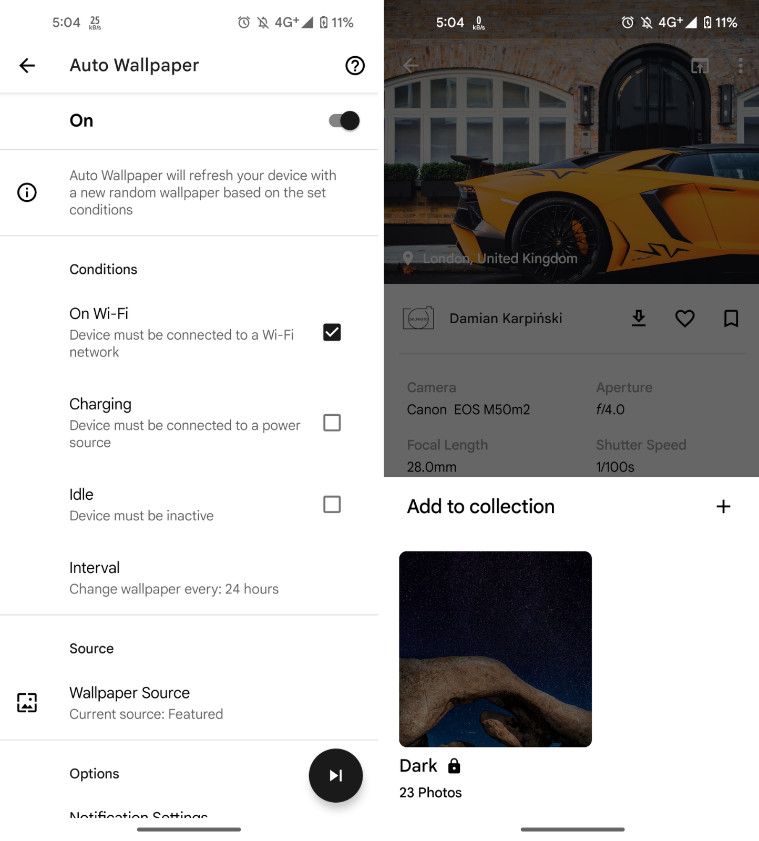
3. Tap on the switch at the top of the page to turn on the auto wallpaper change functionality
4. Here, you’ll have to select the source for the wallpapers under the ‘Source’ sub-menu. You can either set it to ‘All’ and let Resplash choose from an immensely large index of wallpapers. Or you can set it to ‘Featured’ to let Resplash pick from the best. Alternatively, you can also set it to the ‘Collections’ option to get Resplash to switch between a collection of wallpapers you’ve created.
5. Once you’ve selected the source, select the interval at which you’d like to see the wallpapers change from Conditions > Interval on the same page. For example, if you select 12 hours, then a new wallpaper will be applied every 12 hours.
6. And that’s it – you won’t need to set a new wallpaper manually every time your current one goes stale.
Change wallpaper according to dark/light mode
If your currently set wallpaper sometimes feels too dark with light mode or too light with dark mode, then you aren’t alone. To fix this, you can download the Auto Dark Theme app and get the wallpaper to change accordingly whenever you toggle between dark and light modes. You can set this up after downloading the Auto Dark Theme app and following the steps below:
1. Once you’ve downloaded the app, follow the on-screen instructions to grant the app the permissions necessary to change wallpaper
2. After that’s set up, tap on the enable switch atop
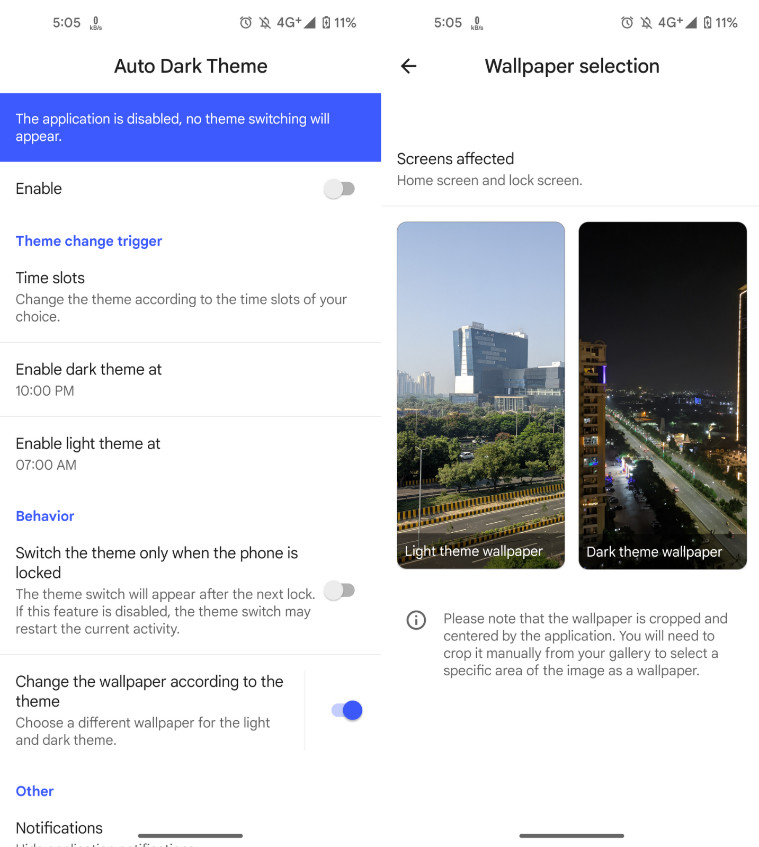
3. Next, scroll down to ‘Change the wallpaper according to the theme’ and tap on it. Here, you can set the wallpaper you’d like for the light theme and another for the dark theme
4. Scroll to ‘Theme change trigger’ and set the timings for the dark/light theme
5. Now, you can get the app to toggle between dark and light modes automatically while also changing the wallpaper alongside it










![Best Weight Loss Supplements [2022-23] New Reports!](https://technologytangle.com/wp-content/uploads/2022/12/p1-1170962-1670840878.png)




