Like other messaging applications, WhatsApp allows iPhone users to share pictures, documents, videos, and more with their family members and friends. You can also use this application to promote your business. Like some users, if you have accidentally deleted WhatsApp messages on iPhone and are looking for a way to restore deleted WhatsApp messages without backup. Don’t worry; we got you covered. In this article, we have mentioned different ways that you can try to retrieve deleted WhatsApp messages. You can also use third-party applications such as UltData WhatsApp Recovery tool to recover deleted WhatsApp messages without backup. Want to know how to retrieve WhatsApp messages? Continue reading the article.
How to retrieve deleted WhatsApp messages on your iPhone? If you accidentally deleted your WhatsApp messages on iPhone and want to get them back instantly, we have the perfect solution available. iPhone users can download UltData WhatsApp Recovery tool on their PC to retrieve deleted WhatsApp messages. This application is easy to use and comes with lots of amazing features. If you want to know more about thistool, check out the features below.
The key features of Tenorshare UltData WhatsApp Recovery are as follows.
This application is perfect for non-technical users. It has a clean and user-friendly UI.
2. Restore deleted WhatsApp messages without backup
Don’t have a backup? Don’t worry this tool can restore deleted WhatsApp messages without backup. Also, this tool can be used to restore WhatsApp from iTunes backup.
3. Recover more than 7 types of WhatsApp data
It can quickly recover more than 7 types of WhatsApp data, including WhatsApp messages, pictures, videos, documents, and more.
4. Recover WhatsApp Data with a High Success Rate
Its success rate is around 98% which is the highest success rate in the market.
Here are the steps which you can follow to retrieve deleted WhatsApp chat using the UltData WhatsApp Recovery tool.
Step 2: Next, connect the iOS device to PC. You can use the USB cable to connect your iPhone. After that, the tool will detect your iOS device.
Step 3: Now, click the “Scan” option. The tool will soon start scanning your iOS device for lost WhatsApp data.
Step 4: Once the scanning process is completed, you will see different files on the screen. Preview the WhatsApp data that you want to recover and click the “Recover to PC” option.
Step 5: Within a few minutes, your files will be recovered, and you will see the “Successfully Recover” message on the screen.
That’s it! You can now view your recovered WhatsApp data on your PC. WhatsApp messages can be directly recovered to your iPhone/iPad.
If you have linked your iPhone with an iCloud account, you can easily retrieve deleted WhatsApp messages from iCloud backup. Here is how you can do it.
Step 1: First, you have to check if you have enabled the auto backup. You can do it by going to Settings > Chat > Chat backup.
Step 2: In the next step, uninstall the WhatsApp application and verify your phone. Once done, re-install the application and continue the process.
Step 3: Next, click on the Restore Chat History option, and soon your data will be restored on the iPhone device.
This is how you can easily restore data on an iPhone using iCloud. However, for this method, make sure you have an Apple ID which you can use to open iCloud. Also, you must have backed up Whatsapp messages in your iCloud. You can also enable the auto backup option.
Step 1. First, open iTunes on your PC.
Step 2. Connect your iPhone to the PC and choose “Trust This Computer.”
Step 3. Next, choose your iPhone where you want to restore the data.
Step 4. Click the Restore Backup option.
Step 5. Next, select the relevant backup, and hit the Restore option. Enter your password, and soon your data will be restored. Remember that this method will restore your whole backup, which means you can’t restore a few files. Also, you can’t preview the files before restoring.
So, these were the three different ways to retrieve deleted WhatsApp messages on the iPhone. You can select the ways according to your requirements and restore data in no time.
Deleted WhatsApp messages are not stored on your iPhone. Whenever you delete a message in WhatsApp, it is removed from your application.
You can use different built-in tools to recover WhatsApp messages without backup because, generally, it is not possible to recover WhatsApp messages that were deleted over a year ago without a backup. If you still want to recover 1-year-old WhatsApp messages, you can try 3rd WhatsApp Recovery tool like UltData WhatsApp Recovery.
If you have a backup of your iPhone that was created before the messages were deleted, then you can easily recover the data. However, this will overwrite any data that has been added to your device since the backup was created.
Finally, you have learned all the possible ways to retrieve deleted WhatsApp messages on iPhone. You can try all these ways one by one to recover WhatsApp data in no time. Also, if you are looking for a third-party application, then you can download the Tenorshare UltData WhatsApp Recovery, which helps retrieve deleted messages from WhatsApp quickly.