Ways to check Fortnite server status
If you’re experiencing difficulties staying in a game or facing repeated disconnections, the servers might be the culprit. Server downtimes can occur due to various reasons, such as high traffic, game bugs, or issues with your internet connection. To find out if the issue is with Epic Games’ servers, follow these steps:
- Epic games server status page: The most reliable source for checking Fortnite’s server status is the Epic Games server status page. Simply visit Epic Games Server Status on your preferred browser. This page provides a comprehensive list of all game aspects along with their current status. If all systems are working properly, you will see “Operational” in green next to each service, such as game services, the Item Shop, and matchmaking.
- LEGO Fortnite and other modes: The status page also allows you to check the status of LEGO Fortnite and other standalone game modes, ensuring you have up-to-date information on all aspects of Fortnite.
- Third-party sites: If Epic’s status page shows everything as “Operational” but you are still experiencing issues, third-party sites like Down Detector can provide additional information. These platforms offer insights into specific server problems in your area that Epic might not have addressed yet.
- Social media updates: Follow the Fortnite Status handle on X (formerly Twitter) to check if developers have scheduled any maintenance or to get real-time updates on server issues.
Tips to fix Fortnite server issues
If the server issues are caused by a game bug or a problem on Epic’s end, you’ll have to wait for the developers to fix it. However, if the issue appears to be on your end, here are some troubleshooting steps you can try:
- Play during off-peak hours: Playing Fortnite at times when fewer people are online can help minimise server issues, freezing, stuttering, and lag due to less crowded servers. Typically, early mornings or late nights are less busy times.
- Verify your wifi connection: Make sure your WiFi connection is stable. If your connection seems slow, consider switching to a wired ethernet connection to improve stability and speed.
- Close background programs: Shut down any unnecessary programs or games running on your PC, as they may be consuming resources needed for Fortnite. This may enhance your game’s performance.
- Restart Fortnite and your PC: If all else fails, try closing Fortnite, restarting your PC, and then launching Fortnite again. Occasionally, a straightforward restart can fix connectivity problems.
Also read | Indian Bike Driving 3D Cheat Codes July 2024
end of article